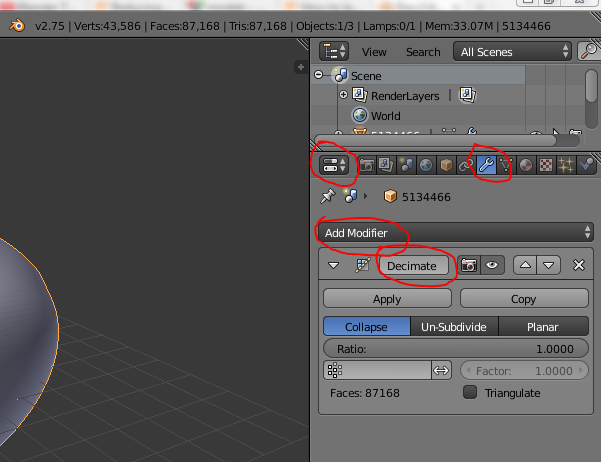Guide:Blender: Difference between revisions
(Added a note about using several applies, fixed a typo) |
(Link to video.blender, fixed some typos) |
||
| Line 1: | Line 1: | ||
==Using 'decimate' to reduce polygon count / model detail== | ==Using 'decimate' to reduce polygon count / model detail== | ||
If you have a model with too many polygons (for example something you've found online, or output from a scanner) you can quite easily reduce the amoung of faces in the mesh, though you may mess up your UV map / texturing. | If you have a model with too many polygons (for example something you've found online, or output from a 3-D scanner) you can quite easily reduce the amoung of faces in the mesh, though you may mess up your UV map / texturing. | ||
It's pretty | It's pretty tough explaining how to do anything in Blender, but if you can find all these buttons then you've found the decimate function: | ||
[[File:blender_decimate.png]] | [[File:blender_decimate.png]] | ||
| Line 8: | Line 8: | ||
Maybe if helps to say that you'll find them in left>right/top>bottom order, like how you'd read English. | Maybe if helps to say that you'll find them in left>right/top>bottom order, like how you'd read English. | ||
Once at this point you enter a nummber in the 'Ratio' bit, or use it like a slider and watch how it effects the model. I think for this model I used something like 0.01. Use the middle mouse to rotate the object and make sure you've retained any details you want to, then when everything's ace click on 'Apply'. If your | Once at this point you enter a nummber in the 'Ratio' bit, or use it like a slider and watch how it effects the model. I think for this model I used something like 0.01. Use the middle mouse to rotate the object and make sure you've retained any details you want to, then when everything's ace click on 'Apply'. If your computer's not coping so well with the function you might want to do it over several 'applies'. | ||
==See Also== | |||
* [https://video.blender.org/ video.blender.org] - Videos on Blender's [[Wikipedia:PeerTube|PeerTube]] instance. | |||
Revision as of 03:56, 23 June 2018
Using 'decimate' to reduce polygon count / model detail
If you have a model with too many polygons (for example something you've found online, or output from a 3-D scanner) you can quite easily reduce the amoung of faces in the mesh, though you may mess up your UV map / texturing.
It's pretty tough explaining how to do anything in Blender, but if you can find all these buttons then you've found the decimate function:
Maybe if helps to say that you'll find them in left>right/top>bottom order, like how you'd read English.
Once at this point you enter a nummber in the 'Ratio' bit, or use it like a slider and watch how it effects the model. I think for this model I used something like 0.01. Use the middle mouse to rotate the object and make sure you've retained any details you want to, then when everything's ace click on 'Apply'. If your computer's not coping so well with the function you might want to do it over several 'applies'.
See Also
- video.blender.org - Videos on Blender's PeerTube instance.